[VirtualSAFE] Where can I find my synced files?
Question:
| I am unable to see my synced files on the browser. Where can I find my synced files? Answer: 1) First, you would need to unlock your personal vault by key in your vault password. 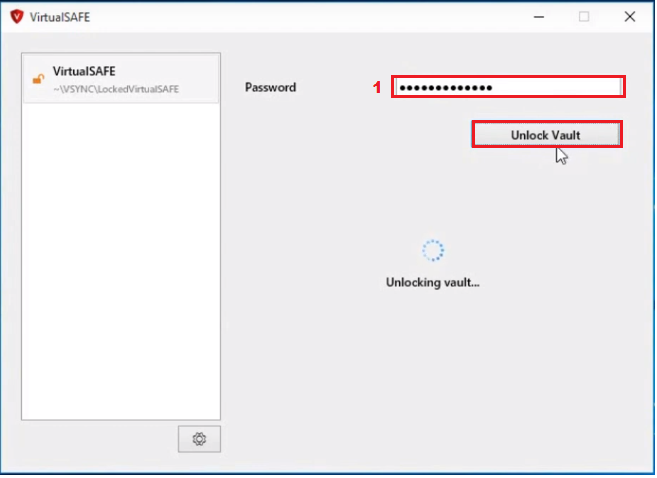 2) VirtualSAFE vault folder which contains your synced files will be automatically pop up upon unlocking the vault. 3)You can drag and drop files directly to the vault folder and it will automatically sync to the cloud. 4) You can open the VSYNC (you may find the VSYNC button in the notification area located on the right side of the Windows taskbar) to see all the sync activities related to your vault. 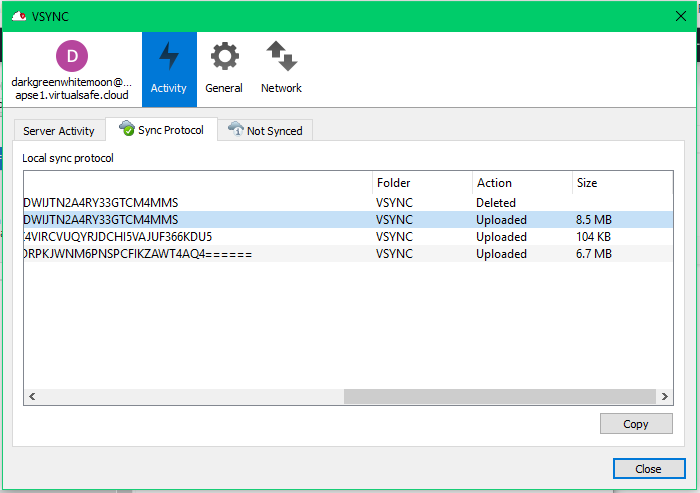 5) Simply lock the vault when done. The vault folder will automatically close once the vault is lock. More information: For more details on VirtualSAFE, kindly find in our Product Support page as link below. |
Related Articles
[VirtualSAFE] When VirtualSAFE syncs the files, how security keeps between a local PC and a cloud storage?
Question: When VirtualSAFE syncs the files, how security keeps between a local PC and a cloud storage? Answer: The files stored on local PC are encrypted. Any file synced to the cloud storage will be encrypted. The local PC connects to cloud storage ...[VirtualSAFE] If the user accidentally deleted a file in his local PC, can the file recover from the cloud backup? If yes, how does user does it?
Question: If the user accidentally deleted a file in his local PC, can the file recover from the cloud backup? If yes, how does user does it? Answer: Yes, when the user installs a copy of VirtualSAFE on the new PC, after he enters his password, he ...[VirtualSAFE] Do the files are saved in cloud storage forever until an account is deleted? Never deleted?
Question: Do the files are saved in cloud storage forever until an account is deleted? Never deleted? Answer: Until account is deleted.[VirtualSAFE] Where is the VirtualSAFE cloud storage located?
Question: Where is the VirtualSAFE cloud storage located? Answer: Amazon cloud storage owned/rented by eLock.WebAlarm not recover files
What should I check first? Please check first if monitored database setting is recovery as below. If not "recovery" then you can click and change, so please try. In case of setting is recovery but not recovered... Then please collect below ...